· anonymous · education · 2 min read
Git Basics - Navigating Pulls, Pushes, and Commits
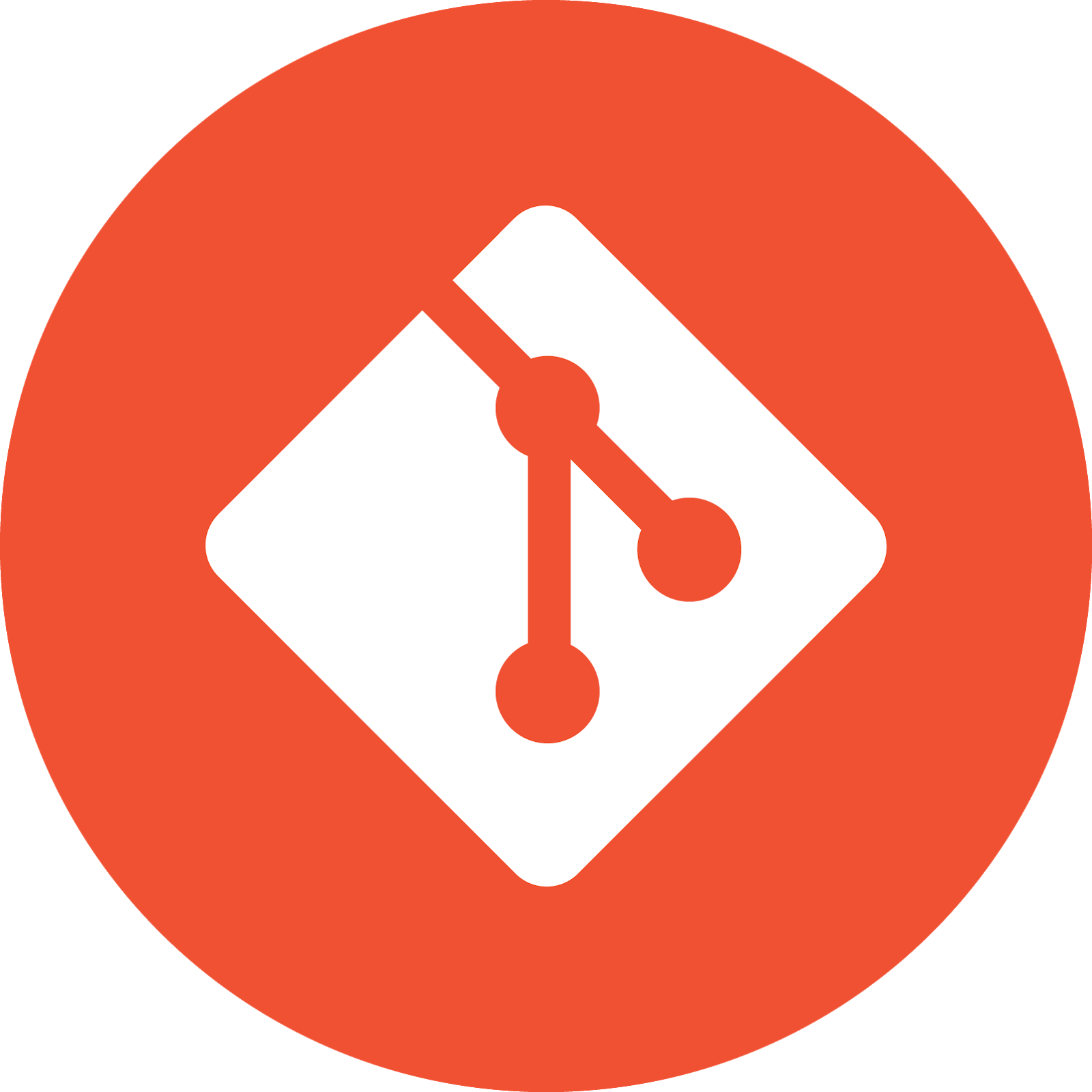
Mastering the Git Workflow: Pull, Push, and Commit
Git is a commonly used version control system, indispensable for developers aiming to monitor changes, collaborate on projects, and wield code with precision. This guide outlines the systematic process of updating a forked repository and submitting changes for a pull request.
Step 1: Check the Status
Begin by assessing the state of your local repository. Execute:
$ git status
This command provides vital information about the current branch, its relationship with the remote branch, and any untracked files demanding attention.
Step 2: Fetch the Latest Changes
Ensure your local repository mirrors the most recent updates from the remote repository:
$ git fetch --all
This command retrieves changes from both the origin (your forked repository) and the upstream repository (the original source you forked from).
Step 3: Integrate the Latest Changes
Merge the remote repository’s updates into your local branch:
$ git pull
If there are no new changes, a message will confirm that your branch is up-to-date.
Step 4: Commit Changes
With your local repository in sync, follow these steps to commit your modifications:
a) Add the modified or new files to the staging area:
$ git add src/content/images/gitlogo.jpg src/content/post/Understanding_the_Git_Push_Process.md
b) Confirm the files set for commitment by running git status.
c) Commit the changes with a descriptive message:
$ git commit -m "New Blog Post Plebnet.Dev Website"
Use the -m flag to provide a concise yet informative message about the changes made.
Step 5: Push Changes
Submit your local commits to the forked repository:
$ git push
This command dispatches your changes to the remote repository, making them accessible for a pull request. The output details the progress of the push operation.
Conclusion
Congratulations on successfully navigating the process of refreshing a forked repository. By pulling the latest changes, committing your modifications, and pushing them for a pull request, you’ve demonstrated the efficiency of Git in collaborative development. This workflow empowers seamless code management and contributions to open-source projects.
Note: This guide focuses on Git’s command-line interface (CLI). Various Git client applications and integrated development environments (IDEs) offer graphical interfaces for executing these operations.